System Requirements
Software
VisualARQ 3 requires Rhino 8 (SR11 or later) version or Rhino 7 (SR34 or later) version to run. It only works on Windows.
Hardware
Hardware requirements are the same as for Rhino 7, or Rhino 8, (Windows version).
Installation
VisualARQ has an easy to use installation wizard that automates the process.
It installs by default in: C:\Program Files\AsuniCAD\VisualARQ 3.
After you have installed the program, click on the VisualARQ shortcut icon or the Rhino shortcut icon to launch Rhino, and display the dialog box that shows the templates you can use. Please select one of the following templates shown before starting to work with VisualARQ:
- VisualARQ - Meters.3dm
- VisualARQ - Centimeters.3dm
- VisualARQ - Millimeters.3dm
- VisualARQ - Feet.3dm
- VisualARQ - Inches.3dm
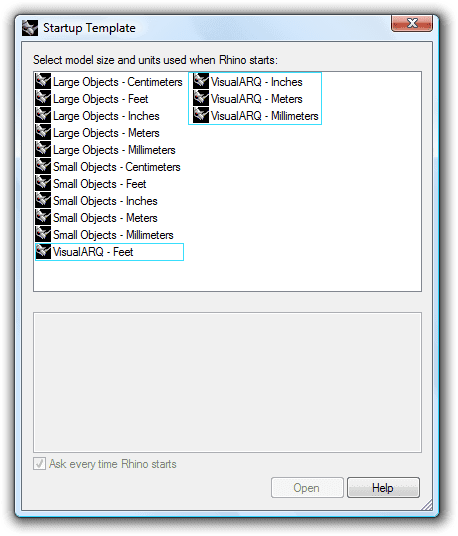
Rhino and VisualARQ template list.
License validation
VisualARQ requires a product license key to run (except for the evaluation version). A license can only be used once simultaneously on the network. In order to validate VisualARQ, run the _vaLicense command (also available from the VisualARQ Menu > License...) and select one of the following license modes to go through the validation process:
- Standalone: allows to use VisualARQ in a single computer.
- Network: floats the VisualARQ license within a private network.
- Cloud: makes the license available anywhere in the world through a login to the Rhino accounts.
Learn more about license modes.
Templates
The VisualARQ templates are stored in the following directories:
- Rhino 7: C:\Users\"UserName"\AppData\Roaming\McNeel\Rhinoceros\7.0\Localization\en-US\Template Files.
- Rhino 8: C:\Users\"UserName"\AppData\Roaming\McNeel\Rhinoceros\8.0\Localization\en-US\Template Files.
These directories correspond to the en-US templates folder. Change "en-US" to the corresponding language folder to find the other directories where the VisualARQ templates are stored in different languages.