Section Styles (Section Attributes)
The Section Styles (Section attributes in Rhino 7) determine the attributes (features) of Rhino and VisualARQ objects for display and print purposes, when they are shown in section.
The section styles can be assigned to VisualARQ objects and Rhino geometry by Object, by Layer (in Rhino 8 only), and by Style (in the case of VisualARQ objects).
By Layer:
The assignment of the section styles by layer is available from the Layer's panel, under the column "Section styles", by clicking on the button next to each layer. In that moment, the Section styles dialog will appear, showing the different attributes and options for the Hatch and the Boundary of the sectioned objects in that layer. The button will switch from None to Custom when any change has been made in the Section styles dialog.
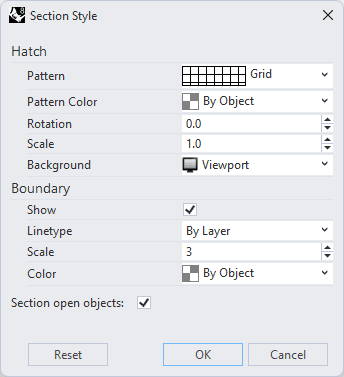
Section Styles dialog
By object:
The assignment of section styles by object is available from two different places:
 Object attributes in the Rhino Properties panel.
Object attributes in the Rhino Properties panel. Section styles section, in the Rhino Properties panel.
Section styles section, in the Rhino Properties panel.
In both cases, a drop-down menu shows the following options:
- By Parent: the object will inherit the attributes assigned to its parent (in the case of objects inside blocks).
- By Layer: the object will inherit the attributes assigned to the layer where it is located.
- By Clipping plane: the object will inherit the attributes assigned to a Rhino Clipping plane.
- Custom...: this option opens the Section style dialog (when it is selected from the Rhino properties panel
 ), or displays the list of section attributes and options when it is selected from the Section styles section
), or displays the list of section attributes and options when it is selected from the Section styles section  , in the Rhino Properties panel:
, in the Rhino Properties panel:
In the case of the Section styles section  , the section styles can only be assigned when the option Clippable is enabled. This option doesn't affect objects sectioned by Rhino Clipping planes.
, the section styles can only be assigned when the option Clippable is enabled. This option doesn't affect objects sectioned by Rhino Clipping planes.
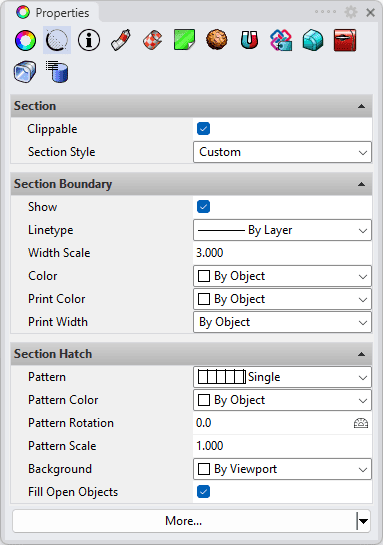
Section Styles section, in the Rhino Properties panel.
The More... button
At the bottom of the dialog there is the More... button from which you can quickly access to some shortcuts of drafting commands:
- Print Preview
- Hatch Scaling
- Annotation Settings...
- Import Hatch Pattern...
- Import Linetypes
By Style:
In the case of VisualARQ objects, the section styles (attributes) can be also assigned by style from the Attributes tab, in the corresponding Styles Manager dialog of each object type and style.
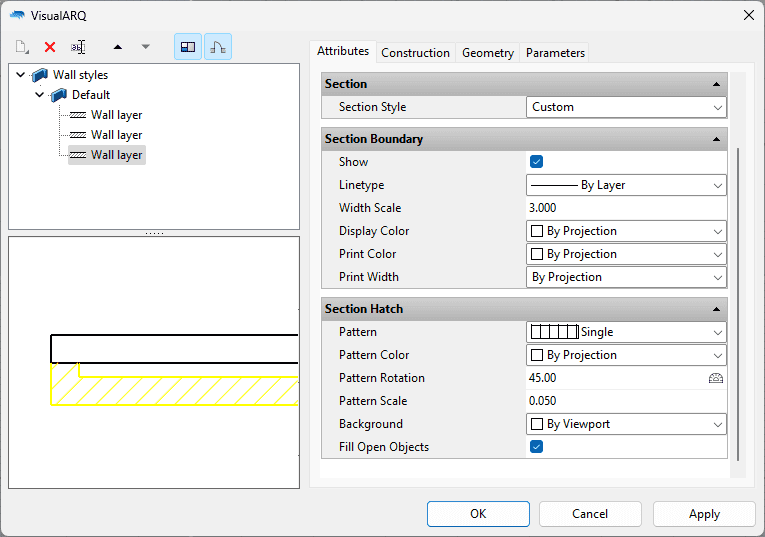
Attributes tab in the wall styles dialog
NoteThe Line Print Width and Line Print Color attributes are only visible when the Print Preview is On.

Rhino object with some section attributes assigned