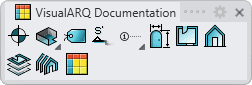Section Manager
The vaSections command opens a dockable Section manager dialog box from which it is possible to create, delete and edit sections and show the model sectioned by a section line.
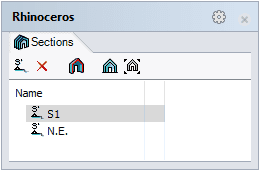
Section Manager dialog box.
The Section manager dialog box is divided in two parts:
- Toolbar line
- List of sections
1. Toolbar line
New Section
 |
|
Delete
 |
|
Toggle Dynamic Section
 |
This button turns On or Off the visibility of the 3D model sectioned in real time (Dynamic Section) of a selected Section, in the active viewport.
|
NoteDouble-clicking a section in the list turns its Dynamic section status On and Off.
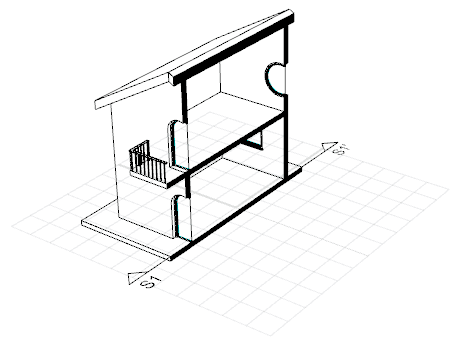
Model in Dynamic Section from the Section S1.
Align Section
 |
This button does the following actions in the active viewport for the selected Section:
|
Set Section
 |
This button does the following actions in the active viewport for the selected Section:
|
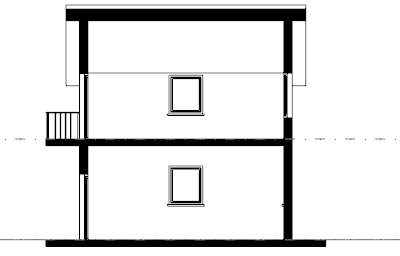
Section 1 after clicking the button Set Section View To Viewport.
2. List of Sections
This area shows the list of sections in the model and indicates which section is shown in Dynamic Section mode. The list is ordered according to the section reference names.
When a section line is selected in the section manager, the corresponding section will be highlighted in the model for an easy identification. Click on an empty area in the section manager panel to unhighlight the section.
When a section line is selected in the model, the corresponding section will be highlighted in the Section manager for an easy identification.
 left click
left click