Clashes
The clashes panel compares two sets of geometry looking for clashes and clearances between any two objects in each set. The program generates and displays a report listing hard clashes and soft clearances. Within the clashes report panel, you can select an incident and ask to zoom into it, take screenshots, or fix any issues.
When you run the vaClashes command, the Clashes panel will appear. This panel is divided into two different parts:
- Tests list
- Incident report
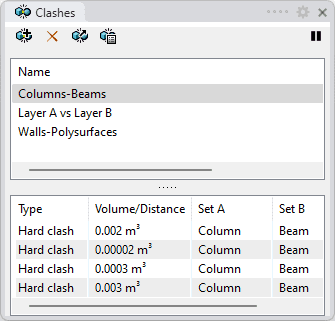
Clashes report panel
2. Tests list
This area shows the list of clash tests added to the panel.
The name of the clash test can be edited directly on that list.
New clash test
 |
|
Remove
 |
|
Export test
 |
|
Edit clash test
 |
|
Play/Resume button
 |
This button pauses the test so that it doesn't affect the performance while working on the model, and resumes it to calculate the incidents dynamically and display them in the panel.
|
3. Incident report list
This list shows the incidents of the clash tests.
- Type: clash type. It can be a Soft clash (for clearances) or a Hard clash (for collisions).
- Volume/distance: shows the volume of collision (Hard clash) or distance of clearance (Soft clash) between the objects of the two sets.
- Set A: name of the objects in the first set.
- Set B: name of the objects in the second set.
Click behaviors
- Highlight objects and clash issue: clicking on any row will highlight the objects involved in the issue in a blue color and the clash issue in a red color.
- Zoom to clashing objects: double-clicking on any row will highlight the objects and the clash issue, and will zoom to them.
- Clear selection: clicking on an empty area in the objects list will unhighlight any object selection. Pressing ESC key will also clear the selection.
- Change list order: clicking on the property field headers will change the order of the rows according to the values of that field alphabetically or numerically, switching from ascendant to descendant order or vice versa..
Contextual menu
When keep pressing right-click on any row, the contextual menu will appear with some actions:
- Select objects: selects objects of both sets.
- Zoom to clashing objects: zooms to the highlighted objects in the selected clashes report row.
- Show issue: highlights the soft or hard clash of the objects of the two sets.
- Show issue: highlights the soft or hard clash of the objects of the two sets and zooms to it.
- Zoom to objects from set A.
- Zoom to objects from set B.
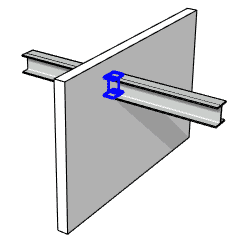
Hard clash (collision) issue between a wall and a beam
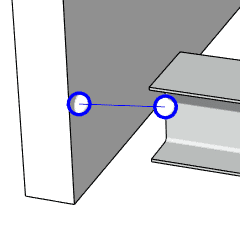
Soft clash (clearance) issue between a wall and a beam
 left click
[
left click
[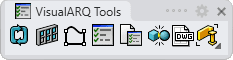
 The clash test is running. Click to pause it.
The clash test is running. Click to pause it.