Interoperability of VisualARQ with Rhino Commands and Interface
Rhino Commands
VisualARQ objects work with most of the Rhino commands used to transform objects (Move, Rotate, etc...), duplicate objects (Copy, Mirror, Array, etc...), or edit objects (Cut, Copy, Paste and their shortcuts CTRL+X, CTRL+C, CTRL+V, respectively).
However, since VisualARQ objects are actually Rhino blocks, the Rhino commands that do not work directly on blocks, do not work either with VisualARQ objects.
In other cases, VisualARQ provides their own commands (for example: vaSubtractSolids, vaAddSolids, vaSplit, etc...) to replace the analogous Rhino commands (BooleanDifference, BooleanUnion, Split, etc...) that don't work directly on VisualARQ objects.
When running Rhino commands that are not supported by VisualARQ, VisualARQ objects can not be selected.
The Explode command removes the properties from VisualARQ objects, turning them into polysurfaces. In this case, you can edit them like any Rhino polysurface.
Most of the VisualARQ objects can be created from curves, surfaces, blocks, or even solids (like the vaWallFromSolid command).
Rhino Commands Behaviour
- Repeat last command and recently used commands:
As in Rhino commands, you can repeat most VisualARQ commands as follows:- To repeat the last command, press ENTER, the SPACE BAR or right-click when there is no active command.
- To repeat a recently used command, right-click on the command line.
- Selecting objects:
As in Rhino commands, most VisualARQ operations prompt you to select one or more objects. VisualARQ objects are selected like Rhino objects:- To select a single object, click on the object.
- To select multiple objects, press the SHIFT key while you click on the desired objects or use the window selection.
- Modeling aids and object snaps:
With VisualARQ objects, modeling aids (grid snap, orthogonal mode and planar mode) and object snaps (End, Close, Point, Middle, Center, Intersect, Perp, etc.) can be used by simply following the same steps required for Rhino objects.
Control Points
 Control Points On:
Left click
Control Points On:
Left click Control Points Off: Right click
Control Points Off: Right clickAll VisualARQ objects can be edited by turning their control points on. To turn VisualARQ control points on and off, you can use the same commands as in Rhino.
When a single object is selected, control points are turned on automatically.
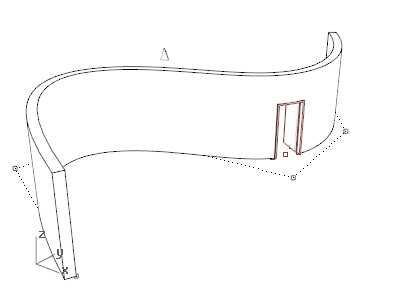
VisualARQ wall and door with control points on.