Interface Overview
Most VisualARQ commands are grouped in different toolbars.
You can run commands from toolbar buttons, from VisualARQ drop-down menu or by entering
command aliases into the command line.
Most commands have insert dialogues, dialog boxes and wizards that help and guide you throughout the process.
The following VisualARQ elements are displayed on the screen when you open a new Rhino drawing with a VisualARQ template.
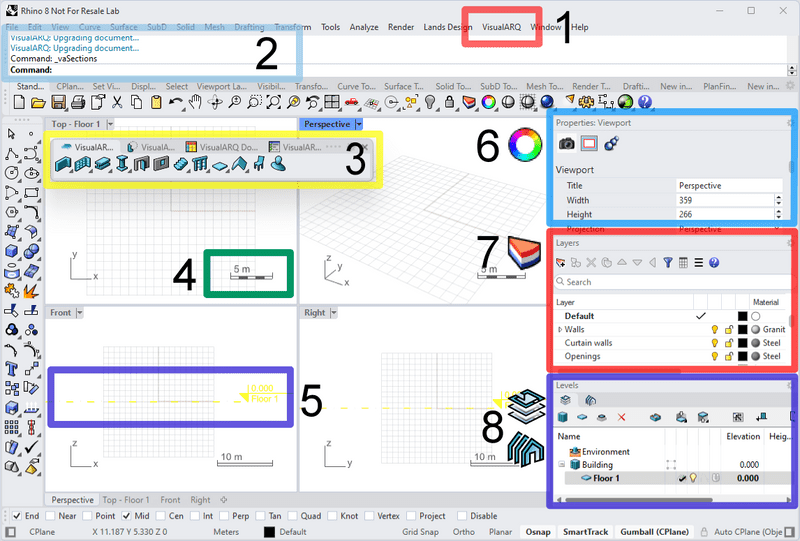
Rhino interface using a VisualARQ template
- VisualARQ menu
- Command line: a message confirms that VisualARQ has been loaded. The message shows that Tibidabo* has been loaded and that VisualARQ has been installed. It also specifies the build date.
- VisualARQ toolbars: four basic toolbars.
- Scale symbol: it is located in the viewports with parallel projection views. The scale symbol options can be edited in the VisualARQ section inside the Rhino Options dialog box.
- Elevation references of Floor 1 (level 0.00) in the Front/Back and Left/Right views. The Elevation references can be edited in the VisualARQ section inside the Rhino Options dialog box.
- Object Properties dialog
- Layer Manager dialog
- Level Manager and Section Manager panels.
Note* Tibidabo is a plugin included in VisualARQ that acts as an abstraction layer between VisualARQ and Rhino and can also share functionality with other plug-ins (like Lands Design).