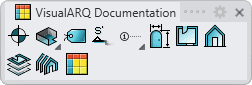Tag Styles
Tag styles define the attributes of tags.
After running the vaTagStyles command, the Tag Style Manager dialog box will appear. All tag styles are created and edited from this dialog.
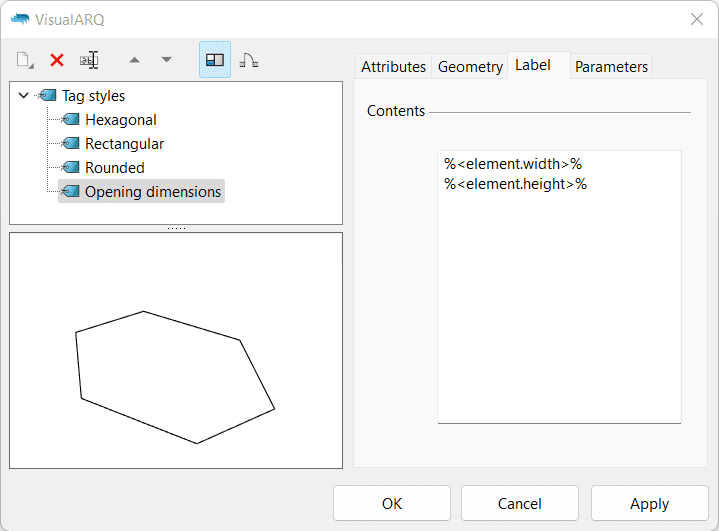
Tag Style Manager dialog box
New tag style:
You can create new styles and duplicate existing ones from the tag Style Manager dialog box.
Delete a tag style:
You can delete tag styles from the tag Style Manager dialog box. You can only delete those styles that are not being used by any existing tag in the model.
- Use the vaStyleProperties command, then select a tag and press Enter, or
- Right click on
 ,
then select a tag and press Enter, or
,
then select a tag and press Enter, or - Select a tag and open the context menu by pressing the right mouse button for a while then select Tag > Style Properties, or
- Press Alt, Shift or Ctrl then double click on a tag object.
Edit a tag style:
Select the tag style from the top left panel and edit its different parameters from the tabs that appear in the right panel.
Attributes
Attributes define the features of each tag style for display and print purposes. Check the list of attributes available.
Geometry
There are different shapes available for the tag object:
- Rounded
- Rectangular
- Hexagonal
- From block
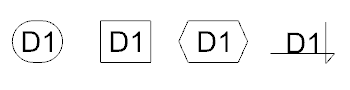
Tag Shapes
Label
Options to define the way in which the information of referenced objects is displayed in the tag label:
- Contents: type in the dialog box the properties to display in the tag label, using the following syntax:
- Common properties ("Name", "Area", "width", "Height", "Style", etc..): %<"property name">%.
- Custom parameters ("Cost", "Finish", "Usage", etc...): %<parameters["parameter name"]>%.
- Style parameters %<style.parameters["parameter name"]>%
Examples
- In order to show the property "Width", type "%<width>%".
- In order to show the "Finish" custom parameter (with the desired prefix and suffix), which value is assigned by object, type "Finish: %<parameters["Finish"]>%".
- In order to show the "Finish" custom parameter (with the desired prefix and suffix), which value is assigned by style, type "Finish: %<style.parameters["Finish"]>%".
Parameters
In this tab you can create custom parameters by style and assign values by style.
These values can be overwritten by object, from the Parameters section  , in the Rhino Properties panel
, in the Rhino Properties panel  .
.