Table Export
Tables can be exported to Excel (.xls) and in .csv format, from the table report panel, or from the 2D table inserted in the model.
Steps:
- Select the table you wish to export. (This step is not required when exporting the table from the Table report panel, or from the context menu.)
- Select the export options in the Format options dialog:
- Units: choose whether to show or not different unit types to the exported file.
- Decimal separator: Comma or Dot
- Select the folder and file format you wish to save your table as: .XLS or .CSV.
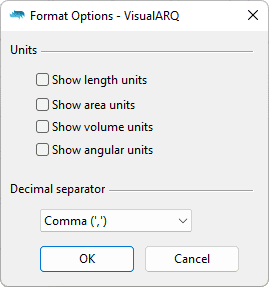
Table Export Format Options dialog
A new file is created in your selected destination folder. This file doesn't update automatically when applying changes to the Rhino-VisualARQ table. To have the latest updated version, just repeat the steps above and overwrite the former file.
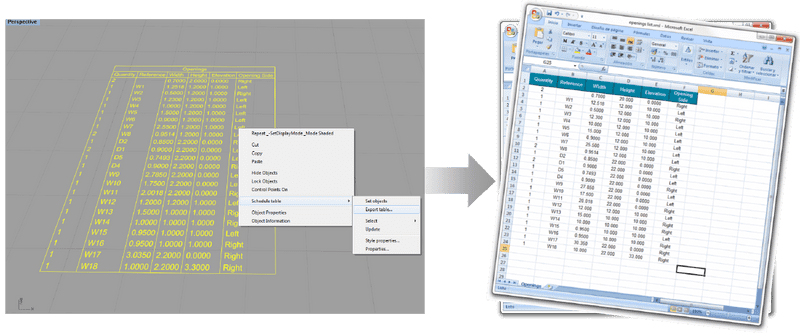
Schedule table exported to Excel
 left click
left click