Table
The table command opens a table in the Table report panel and inserts a 2D table in the model, listing information about objects in the model.
Insert a Table object
When you run the vaTable command, the table insert dialog will appear. This dialog shows the table styles available and the object selection method:
Steps:
- Select the table style you wish to use.
- Select the objects selection method:
- Dynamic table: all objects of the valid types according to the selected style will be reported in the table, including the new objects that will be inserted in the model.
- Select objects individually: select the objects in the model you wish to quantify in the table. The command filters the selection automatically, detecting only the type of object corresponding to the table style selected.
- Choose an insertion point by clicking anywhere on the screen to insert the table.
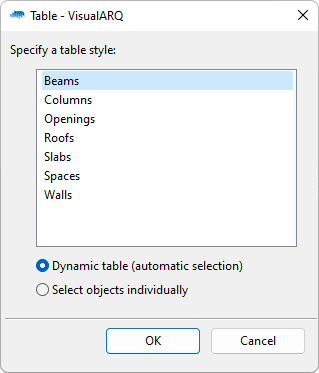
Table insert dialog
Control Points 
Tables have one control point in the top left corner.
Insertion Options and Parameters
General
- Type: table.
- Name: a field to distinguish the table from other tables.
- Description: a field for custom notes.
- Style: list of table styles available in the document.
- Dynamic: when this option is enabled, all the existing and future objects in the model that are valid types according to the table style will be included in the table.
Update table
When the objects listed in tables change (because there are new objects to list or the existing ones have been edited, or deleted), it is necessary to run the vaUpdate command on the table object to display the changes.
Export Table to Excel
Once they have been inserted in the model, tables can be exported to Excel and in .csv format with the vaTableExport command.
 left click
left click