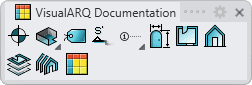Space Styles
 right click
[left click]
right click
[left click]
Space styles define the features of spaces/rooms. You can define the following components for each space style: Attributes, General, Name, Area, Height, Volume and Perimeter.
After running the vaSpaceStyles command, the Space Style Manager dialog box will appear. All Space styles are created and edited from this dialog.
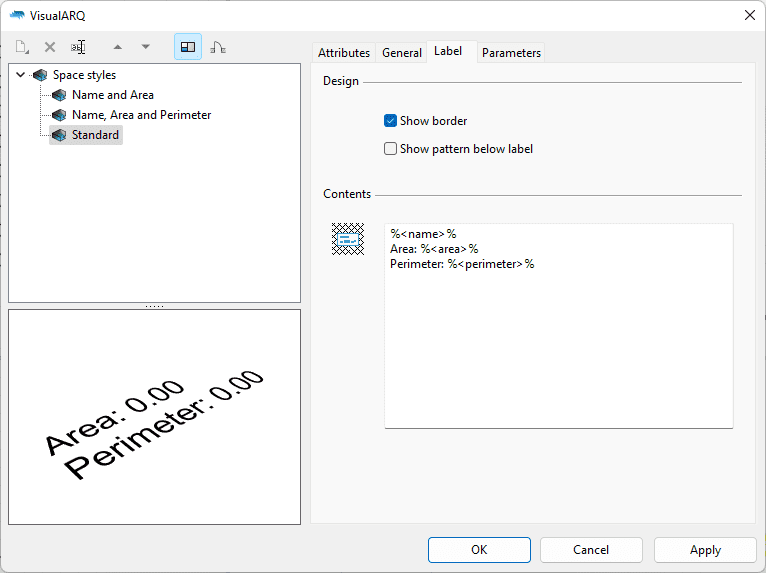
Space object Style Manager dialog, Label tab.
New space style:
You can create new styles and duplicate existing ones from the space Style Manager dialog box.
Delete a space style
You can delete space styles from the space Style Manager dialog box. You can only delete those styles that are not being used by any existing space in the model.
- Use the vaStyleProperties command, then select a space and press Enter, or
- Right click on
 ,
then select a space and press Enter, or
,
then select a space and press Enter, or - Select a space and open the context menu by pressing the right mouse button for a while then select Space > Style Properties, or
- Press Alt, Shift or Ctrl then double click on a space object.
Edit a space style:
Select the space style from the top left panel and edit their different parameters from the tabs that appear in the right panel.
Attributes
Attributes define the features of each space style for display and print purposes. Check the list of attributes available.
The number of decimals in the space label values is determined by the Document Units Precision. This setting can be changed from Rhino Menu Tools > Options > Document Properties > Units > Display precision.
General
- Show boundary in plan view: option to show or hide the boundary curve of a space object when it is displayed in plan view mode (when the cut plane is activated on the level where the space is located, and viewed from the Top viewport).
- Show boundary in model view: option to show or hide the boundary curve of a space object in 3D views.
Label
Options to define the way in which the information is displayed in the space legend:
- Design:
- Show border
- Show pattern below label: option to show the hatch pattern below the label. This is particularly useful when using a Solid hatch pattern.
- Contents: type in the dialog box the properties to display in the space label, using the following syntax:
- Common properties ("Name", "Area", "Perimeter", "Height", "Volume", etc..): %<"property name">%.
- Custom parameters ("Cost", "Finish", "Usage", etc...): %<parameters["parameter name"]>%.
- Style parameters %<style.parameters["parameter name"]>%
Examples
- In order to show the space area with the desired prefix and suffix, type "Area: %<area>% m2".
- In order to show the "Finish" custom parameter (with the desired prefix and suffix), which value is assigned by object, type "Finish: %<parameters["Finish"]>%".
- In order to show the "Finish" custom parameter (with the desired prefix and suffix), which value is assigned by style, type "Finish: %<style.parameters["Finish"]>%".
Parameters
In this tab you can create custom parameters by style and assign values by style.
These values can be overwritten by object, from the Parameters section  , in the Rhino Properties panel
, in the Rhino Properties panel  .
.