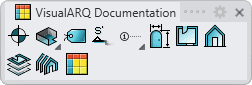Section Styles
Section styles define the attributes of sections (section cutting lines).
After running the vaSectionStyles command, the Section Style Manager dialog box will appear. All section styles are created and edited from this dialog.
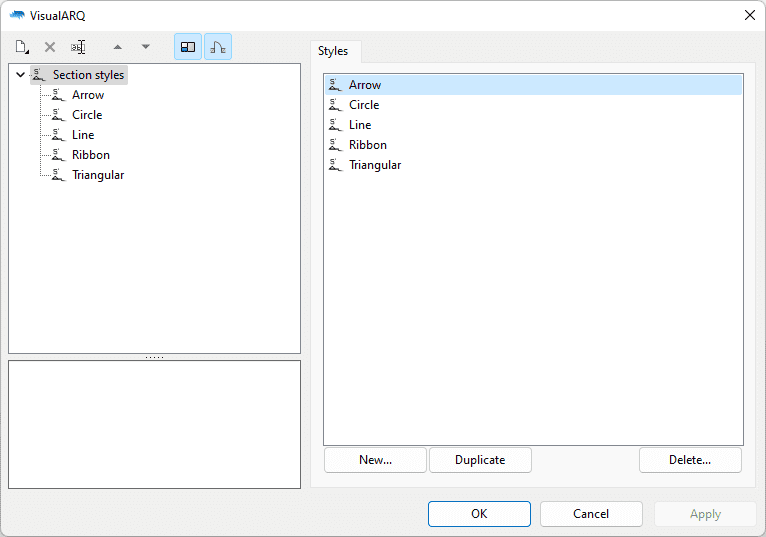
Section styles dialog
New section style:
You can create new styles and duplicate existing ones from the Section Style Manager dialog box.
Delete a section style:
You can delete section styles from the section Style Manager dialog box. You can only delete those styles that are not being used by any existing section in the model.
- Use the vaStyleProperties command, then select a Section and press Enter, or
- Right click on
 ,
then select a Section and press Enter, or
,
then select a Section and press Enter, or - Select a Section and open the context menu by pressing the right mouse button for a while then select Section > Style Properties, or
- Press Alt, Shift or Ctrl then double click on a Section object.
Edit a section style:
Select the section style from the top left panel and edit its different parameters from the tabs that appear in the right panel.
Attributes
Attributes define the features of each section style for display and print purposes. Check the list of attributes available.
Geometry
There are different shapes available for the section arrow:
- None
- Triangular
- Arrow
- Ribbon (vertical and horizontal)
- Line
- Circle
- Block
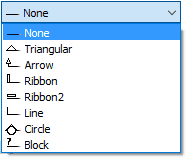
Section Arrow Types
In addition you can control the Size, Offset and Filled option for each arrow type. The Mirrored option is only available for mark types created from blocks.
Mark
In this tab you can edit how the section reference text will appear at the ends of section lines.
By default, the text follows this syntax %<referenceText>%, where the referenceText points to the property field Reference of the section object.
- Start text: text at the start of the section line object.
- End text: text at the end of the section line object.
Parameters
In this tab you can create custom parameters by style and assign values by style.
These values can be overwritten by object, from the Parameters section  , in the Rhino Properties panel
, in the Rhino Properties panel  .
.