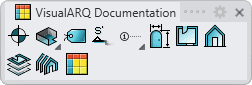Section
- Insert a Section
- Add jog to a section
- Remove jog from a section
- Reverse section
- Control points
- Insert options and parameters
The Section object (or section cutting line) is a 2D line that represents a vertical cutting plane from which you can create 2D drawings (sections or elevation views) or visualize a dynamic section of the 3D model in real time.
Insert a Section
After running the vaSection command, the Section insert dialog box will appear. Follow the steps from the command line. Press the right mouse button or ENTER to accept and go to the next step.
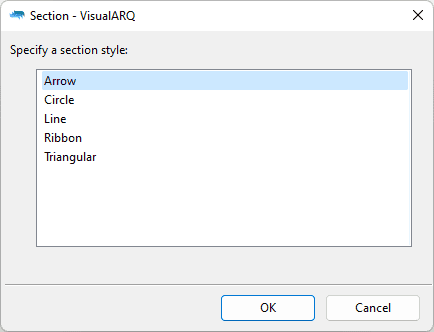
Section insert dialog
Steps:
- Specify a section style from the insert dialog box.
- Specify the first point for the section cutting line.
- Specify the next points of the section cutting line by selecting the desired points on the screen with a left click. Right click to end the step.
- Specify the viewer position and the section depth by placing the cursor on the side of the line that is opposite the target and press the left mouse button. The section depth will determine the objects that will be included in the section view and that will be visible when the section is activated from the Section manager.
- Enter the section reference text by typing it in the command line.
After the section is inserted, it appears in the Section Manager, from where you can:
 Visualize a dynamic section of the 3D model in real time.
Visualize a dynamic section of the 3D model in real time. Set (real-time) section views to viewports or layout details.
Set (real-time) section views to viewports or layout details. Align (real-time) sections to views.
Align (real-time) sections to views.
Section lines are also used to generate 2D section and elevation views on the model space, with the vaSectionView command.
Add jogs to a section
Option to add jog points into a section line.
Steps:
- Select a section.
- Pick a jog point you want to add along the section line.
New jog points are added along the section cutting line. To see these new points, select the section cutting line and activate its control points.
NoteThe point you select to be added to a section doesn't need to be located exactly on the section line. The jog will be created on the nearest point to the section line.
Remove jogs from a section
Option to remove jog points from a section line.
Steps:
- Select a section.
- Click next to the point you want to remove along the section line.
NoteThe point you select to be removed from a section doesn't need to be located exactly on the section line. The nearest jog from the picked point will be removed from the section line.
Reverse section
Option to reverse the viewer direction of a section line.
Steps:
- Select a section.
This operation can be realized also with section control point located at the section's arrow edge.
Control Points 
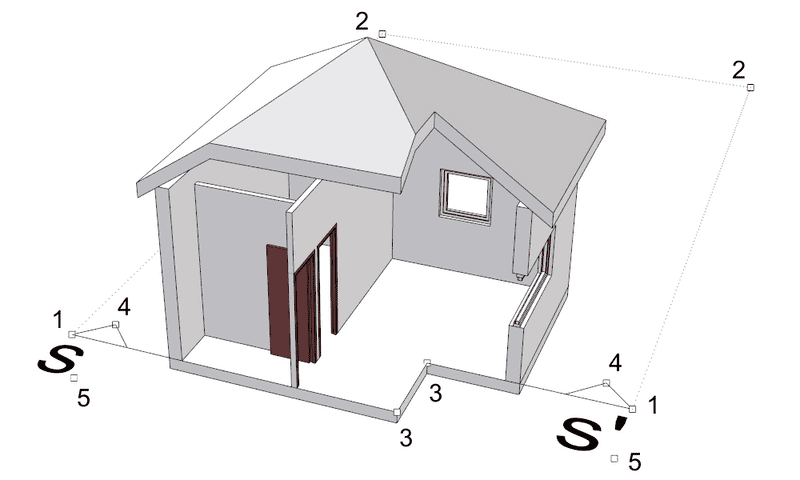
The section cutting line has five control points:
- Edge control points. Start and end insertion point.
- Section length control points.
- Section jog points.
- Viewer position control points.
- Section reference text control points.
To modify the viewer position, manually move or rotate the cutting line until you reach the desired position, using its control points. The changes update automatically (in real time).
To update the section, after a change has been made to a selected object, select the cutting line or the 2D drawing of the section and left click the Update icon
 .
.
NoteOnly objects contained within the section area delimited by its insertion points and its section length points will be displayed in the dynamic section and in the section view.
Control points on this object are enabled in the same way as on any other object in Rhino. More details.
Insertion Options and Parameters
All the Section object insertion options and parameters can be edited in the Object Properties
dialog box  or in the VisualARQ Properties section (in Rhino Properties
Panel
or in the VisualARQ Properties section (in Rhino Properties
Panel  ).
).
General
- Type: section.
- Name: a field to distinguish the section from other sections.
- Description: a field for custom notes.
- Style: list of section styles available in the document.
Reference / Mark
- Reference text: reference text that is placed at the start and end of the section line.
Location
- Elevation: section position in relation to the World Z coordinate.