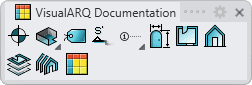Annotation Styles
 right click [left click]
right click [left click]
- New annotation style
- Edit annotation objects
- Annotation Style from blocks
- Annotation Style Components
The annotation style defines the annotation object features. You can define the following parameters for each annotation style: Name, Attributes and Blocks (for those styles that have not been created from Grasshopper definitions).
After running the vaAnnotationStyles command, the annotation Style Manager dialog box will appear. All annotation styles are created and edited from this dialog.
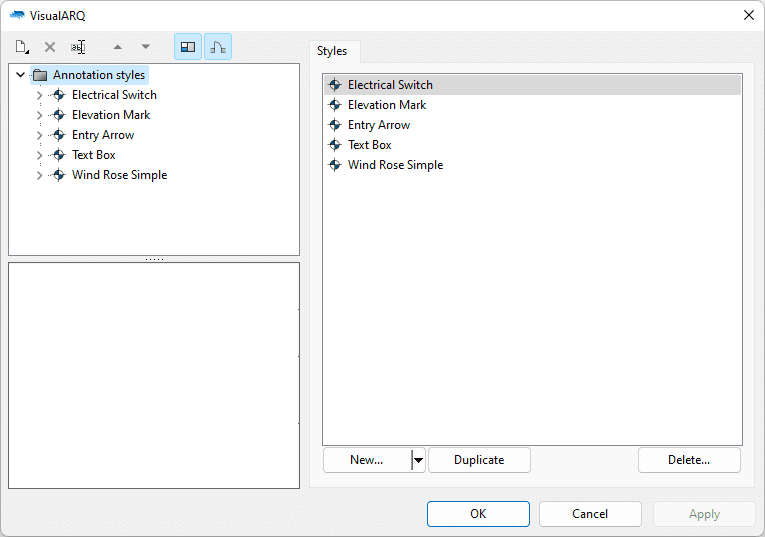
Style Manager dialog box for the annotation object
New annotation style:
You can create new styles and duplicate existing ones from the different options in the annotation Style Manager.
When clicking on the New Style button, the two options to create an annotation style appear:
- Annotation style: a new style (from blocks) is created with the default parameters.
- Grasshopper style: this style is created using a Grasshopper definition.
Delete an annotation style:
You can delete annotation styles from the annotation Style Manager dialog box. You can only delete those styles that are not being used by any existing annotation object in the model.
- Use the vaStyleProperties command, then select an annotation and press Enter, or
- Right click on
 , then select an annotation object and press Enter, or
, then select an annotation object and press Enter, or - Select an annotation object and open the context menu by pressing the right mouse button for a while then select annotation > Style Properties, or
- Press Alt, Shift or Ctrl then double click on an annotation object.
Edit an annotation style:
Select the annotation style or the annotation component item at the top left panel, and edit their different parameters from the tabs that appear in the right panel.
Attributes
Attributes define the features of each annotation style and its components for display and print purposes. Check the list of attributes available.
Annotation from custom blocks
Annotation styles are created using 2D blocks that define their representation in plan and model views.
You can assign these blocks from the Geometry tab, which shows a list of the existing blocks in the current document.
Click on the Import button  to browse for a file in your PC that will be imported as a block.
to browse for a file in your PC that will be imported as a block.
Parameters
In this tab you can create custom parameters by style and assign values by style.
These values can be overwritten by object, from the Parameters section  , in the Rhino Properties panel
, in the Rhino Properties panel  .
.
Annotation components
Only annotation styles created from Grasshopper definitions may have components, and the number of components and their parameters depend on the definition.