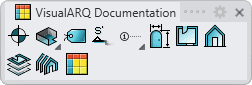Annotation
The Annotation object is a 2D object that can be used for adding annotations to the 2D drawings of the model. The annotation object can be a 2D symbol, a text, a dynamic 2D geometry or a combination of 2D elements.
Insert an Annotation
After running the vaAnnotation command, the Annotation insert dialog box will appear. This dialog box shows a list of all object parameters and a preview in 2D and 3D of the style selected.
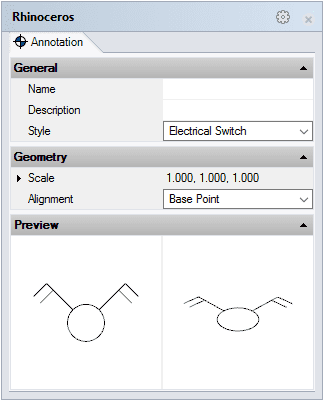
Annotation object insert dialog
Steps:
- Select the style you wish to use and define the basic insertion options.
- Select the insertion point with a left-click on the desired point.
- Specify the orientation manually with the cursor. Click again when the Annotation is on the desired point.
You can enter as many Annotation objects as you wish and you can cancel the command by pressing ENTER or ESC.
Control Points 
The Annotation object has one single control point located at its insertion position, according to the chosen alignment.
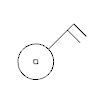
Annotation object Control point
Control points on this object are enabled in the same way as on any other object in Rhino. More details.
Insertion Options and Parameters
All the Annotation object insertion options and parameters can be edited in the Object Properties dialog box  or in the VisualARQ Properties section (in Rhino Properties Panel
or in the VisualARQ Properties section (in Rhino Properties Panel  ).
).
General
- Type: annotation.
- Name: a field to distinguish the annotation object from other annotation objects.
- Description: a field for custom notes.
- Style: list of annotation styles available in the document.
Geometry
- Alignment: position of the Annotation object according to its insertion point in relation to its bounding box in 2D.
- Base point: position of the base point of the block used for that Annotation style.
- Top Left, Top Center and Top Right
- Middle Left, Center and Middle Right
- Bottom Left, Bottom Center and Bottom Right
- Rotation: angle by which the Annotation rotates around its axis, taking as the center of rotation its alignment position.