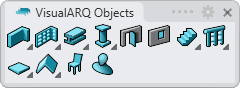Stair Styles
 right click
[left click]
right click
[left click]
The stair style defines the stair features. You can define the following parameters for each stair style: Name, Attributes, Type, Steps and Rules.
Stair styles are defined by a Slab component that can be added or deleted at any time.
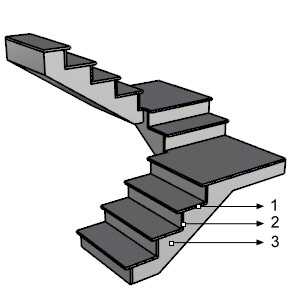
Different parts and components of a stair:
- 1: Riser slab
- 2: Tread slab
- 3:
 Stair Slab
Stair Slab
After running the vaStairStyles command, the stair Style Manager dialog box will appear. All stair styles are created and edited from this dialog.
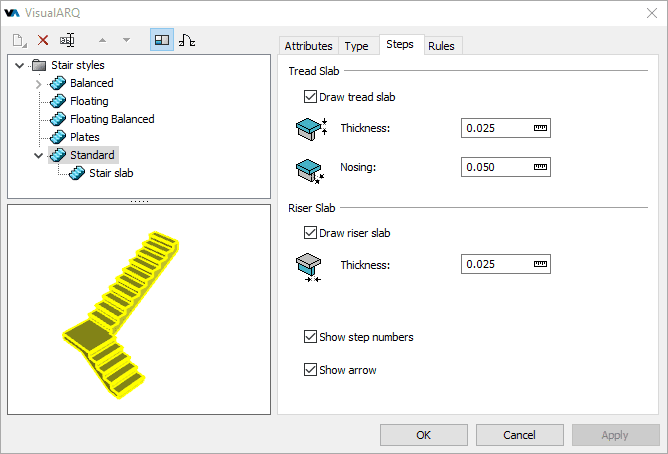
Stair Style Manager dialog box
New stair style:
You can create new styles and duplicate existing ones from the different options in the stair Style Manager.
Stair styles can be created as regular stair styles, or as Grasshopper styles (styles driven by a Grasshopper definition).
When clicking on the New Style... button, select one of the two options available, which will open the corresponding new style wizard:
- Stair style: follow the steps of the wizard to define the new stair style parameters:
- Name
- Type
- Steps
- Grasshopper style: follow the steps of the wizard to create a new style from a Grasshopper definition:
- Grasshopper definition
- Global values configuration
- Geometry
- Parameters
Delete a stair style:
You can delete stair styles from the Stair Style Manager dialog box. You can only delete those styles that are not being used by any existing stair in the model.
- Use the vaStyleProperties command, then select a stair and press Enter, or
- Right click on
 ,
then select a stair and press Enter, or
,
then select a stair and press Enter, or - Select a stair and open the context menu by pressing the right mouse button for a while then select Stair > Style Properties, or
- Press Alt, Shift or Ctrl then double click on a stair object.
Edit a stair style:
Select the stair style or the stair component item from the top left panel and edit their different parameters from the tabs that appear in the right panel.
Add a stair slab
- Context menu: right-click on the stair style name to open the context menu and select New > Stair slab.
- New icon
 : select the stair style and click on the New icon
from the dialog toolbar. Select Stair slab.
: select the stair style and click on the New icon
from the dialog toolbar. Select Stair slab.
Delete a slab: use the context menu (right-click on the slab
you wish to delete and select Delete) or the Delete button ![]() .
.
Attributes
Attributes define the features of each stair style and its components for display and print purposes. Check the list of attributes available.
NoteThe stair step numbers take the text attributes of the current Rhino annotation style, editable from the Document Properties > Annotation Styles.
Type
The Type parameter defines the stair type, which can be:
- Default: A landing is inserted in the stair inflection zone.
- Balanced: The tread value is applied to the center of all steps.
Steps
The components of a step are:
- Tread Slab: Displayed in 3D, elevation views and sections, but it does not affect the
plan view.
The tread slab properties are Thickness and Nosing. - Riser Slab: Displayed in 3D, elevation views and sections, but it does not affect the plan view. The riser slab property is Thickness.
Show arrow: option to show the arrow of stairs in plan views.
Show step numbers: option to show the step numbers of stairs in plan views.
Rules:
Enable this option when you wish to define the slope of the stair according to the rule: 2*Risers + 1 Tread = "x number".
The "x number" by default goes from 0,54 m to 0,70 m and represents the range of dimension values of a standard human step.
Parameters
In this tab you can create custom parameters by style and assign values by style.
These values can be overwritten by object, from the Parameters section  , in the Rhino Properties panel
, in the Rhino Properties panel  .
.
Stair components
Slab 
Stairs can have a slab. Stair slabs can be created or deleted by right clicking on the stair style name (New > Stair slab or Delete the existing one). The slab thickness can be edited from the Geometry tab, when selecting the slab component.
The stair slab can be extended to the starting slab and the landing slab by modifying
its thickness from the VisualARQ Properties
section (Rhino Properties dialog box  ):
):
- Top Slab Thickness: The stair slab thickness necessary for the extension to the slab thickness where the stair lands
- Bottom Slab Thickness: The stair slab thickness necessary for the extension to the slab thickness where the stair starts.
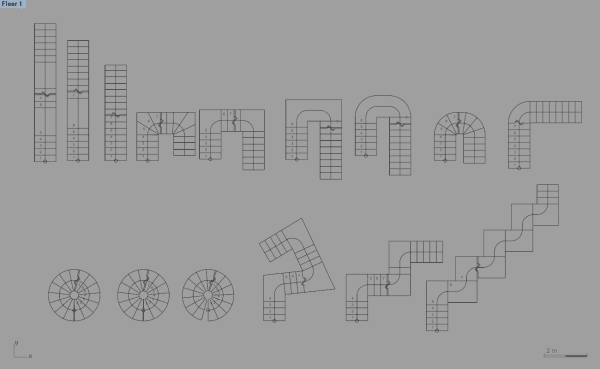
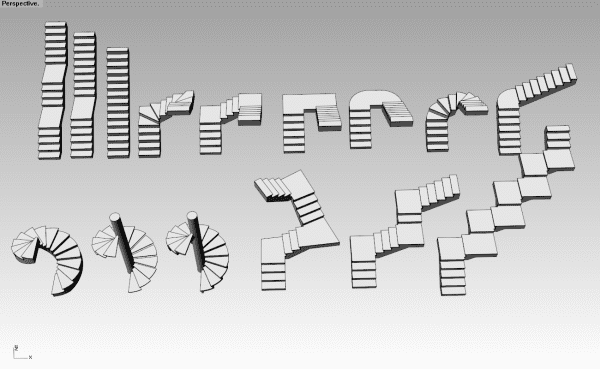
Examples of straight and spiral stairs.
NoteStair object properties are not part of the stair style and they can't be defined in the insert dialog box.