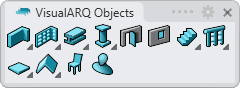Element Styles
 right click [left click]
right click [left click]
The Element style defines the Element object features. You can define the following parameters for each Element style: Name, Attributes and Blocks (for those styles that have not been created from Grasshopper definitions).
After running the vaElementStyles command, the Element Style Manager dialog box will appear. All Element styles are created and edited from this dialog.
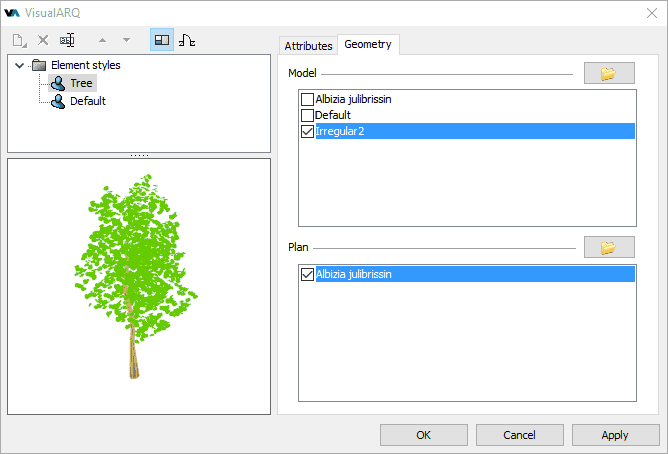
Style Manager dialog box for the Element object
New Element style:
You can create new styles and duplicate existing ones from the different options in the Element Style Manager.
Element styles can be created as regular element styles (from blocks), or as Grasshopper styles (styles driven by a Grasshopper definition).
When clicking on the New Style... button, select one of the two options available, which will create a new element style or open the Grasshopper style wizard:
- Element style: a new element style (from blocks) is created with the default parameters.
- Grasshopper style: follow the steps of the wizard to create a new style from a Grasshopper definition:
- Grasshopper definition
- Global values configuration
- Geometry
- Parameters
Delete an Element style:
You can delete Element styles from the Element Style Manager dialog box. You can only delete those styles that are not being used by any existing Element object in the model.
- Use the vaStyleProperties command, then select an Element and press Enter, or
- Right click on
 , then select an Element object and press Enter, or
, then select an Element object and press Enter, or - Select an Element object and open the context menu by pressing the right mouse button for a while then select Element > Style Properties, or
- Press Alt, Shift or Ctrl then double click on an Element object.
Edit an Element style:
Select the Element style or the Element component item at the top left panel, and edit their different parameters from the tabs that appear in the right panel.
In the case of Grasshopper styles, do right-click on the style name to see the Context menu and select Edit, which will launch the Grasshopper style wizard.
Attributes
Attributes define the features of each Element style and its components for display and print purposes. Check the list of attributes available.
Element from custom blocks
Element styles are created using 2D and 3D blocks that define their representation in plan and model views, respectively.
You can assign these blocks from the Geometry tab, which shows a list of the existing blocks in the current document.
You can assign different blocks for each one of the object representation:
- Model: object representation in 3D.
- Plan: object representation in plan views when the Cut Plane of the level where the object is situated is enabled.
Click on the Import button  to browse for a file in your PC that will be imported as a block.
to browse for a file in your PC that will be imported as a block.
NoteThe base point of the blocks used for the Element style must coincide in the same position.
When an Element style only has a block assigned for its 3D representation, the 2D representation will take the real block section according to the level cut plane height where the Element object is situated.
When an Element style only has a block assigned for its 2D representation, it hides from 3D views.

Blocks used for the Element style in 3D and Plan representations
Parameters
In this tab you can create custom parameters by style and assign values by style.
These values can be overwritten by object, from the Parameters section  , in the Rhino Properties panel
, in the Rhino Properties panel  .
.
Element components
Only Element styles created from Grasshopper definitions may have components, and the number of components and their parameters depend on the definition.