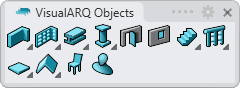Element
The Element object is aimed at any generic element that doesn't fit with the rest of object types. It can be a tree, a human figure, a fan, a car, etc.
It can have a different representation in Plan and Perspective view.
The behavior of the Element is similar to that of Furniture objects.
After running the vaElement command, the Element insert dialog box will appear. This dialog box shows a list of all object parameters and a preview in 2D and 3D of the style selected.
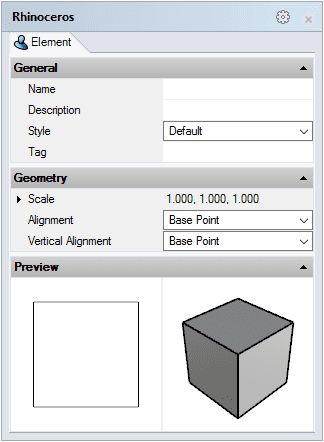
Element object insert dialog
Steps:
- Select the style you wish to use and define the basic insertion options.
- Select the insertion point with a left-click on the desired point.
- Specify the orientation manually with the cursor. Click again when the Element is on the desired point.
You can enter as many Element objects as you wish and you can cancel the command by pressing ENTER or ESC.
Control Points 
The Element object has one single control point located at its insertion position, according to the chosen alignment.

Element object Control point
Control points on this object are enabled in the same way as on any other object in Rhino. More details.
Insertion Options and Parameters
All the Element object insertion options and parameters can be edited in the Object Properties dialog box  or in the VisualARQ Properties section (in Rhino Properties Panel
or in the VisualARQ Properties section (in Rhino Properties Panel  ).
).
General
- Type: element.
- Name: a field to distinguish the element object from other element objects.
- Description: a field for custom notes.
- Style: list of element styles available in the document.
- Tag: reference text that appears in the tag object.
Display
Isocurves and Plan visibility settings for the element display in 3D and plan views.
Geometry
- Element object calculated measurements: volume.
- Position: change the element object insert point from the Point icon
 .
.
- Rotation: angle by which the element rotates around its axis, taking as the center of rotation its alignment position.
- Scale: scale factor of the object bounding box width (X), depth (Y) and height (Z) dimensions.
- Alignment: position of the element object according to its insertion point in relation to its bounding limits in 2D.
- Base point: position of the base point of the block used for that element style.
- Top Left, Top Center and Top Right
- Middle Left, Center and Middle Right
- Bottom Left, Bottom Center and Bottom Right
- Vertical Alignment: position in relation to the vertical limits of the element object bounding box.
- Top
- Middle
- Bottom
 left click [
left click [