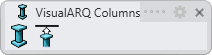Column: Extend
Option to extend columns vertically upwards or downwards to a piece of geometry that fully or partially covers the columns.
When you run the vaColumnExtend command, follow the steps from the command line. Press the right mouse button or ENTER to accept and go to the next step.
Steps:
- Select the columns to extend.
- Select in the command line the extension direction:
- Top: the column will be extended upwards.
- Bottom: the column will be extended downwards.
- Select the entity or entities (surface, polysurface, wall, stair, slab or roof) to which the columns will be extended.
The columns will extend vertically until they reach the surface covering them, adapting to its shape.
If the entity doesn't fully cover the columns to extend, only the part of the column that is actually covered will be extended. The top or bottom faces of columns are updated automatically after any modification of the entity where they have been extended to. The part of the column that is not covered by the surface will remain with the same height.
The association between columns and the objects they are extended stops being effective when these objects are deleted.
Unextend columns
There are different methods to undo the extension of columns.
- Delete the object where columns have been extended to (an update of the columns might be required afterwards)
- Run the vaColumnExtend command and follow these steps:
- Select the Unextend option in the command line.
- Select the columns to unextend.
- Select the boundary objects in the model or select All option in the command line. Press ENTER to apply changes end exit the command.
 left click
left click