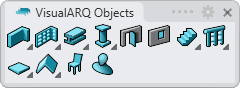Beam Styles
 right click
[left click]
right click
[left click]
The beam style defines the Beam features. You can define the following parameters for each Beam style: Name, Attributes, Shape (geometry) and Size.
After running the vaBeamStyles command, the beam Style Manager dialog box will appear. All beam styles are created and edited from this dialog.
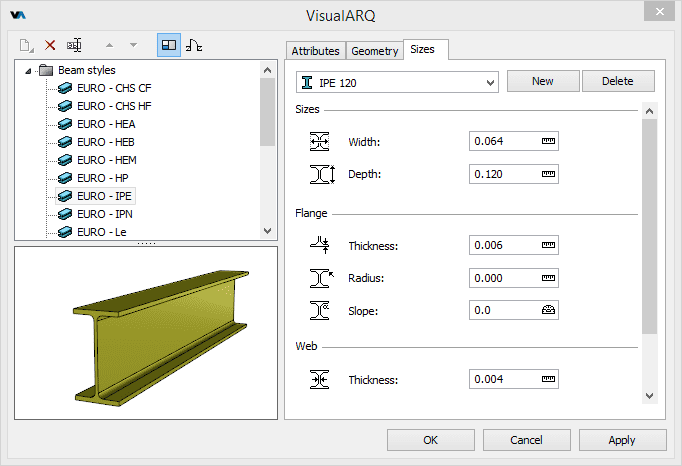
Style Manager dialog box for the beam object
New beam style:
You can create new styles and duplicate existing ones from the different options in the beam Style Manager.
Beam styles can be created as regular beam styles, or as Grasshopper styles (styles driven by a Grasshopper definition).
When clicking on the New Style... button, select one of the two options available, which will create a new beam style or open the Grasshopper style wizard:
- Beam style: a new beam style is created with the default parameters.
- Grasshopper style: follow the steps of the wizard to create a new style from a Grasshopper definition:
- Grasshopper definition
- Global values configuration
- Geometry
- Parameters
Delete a beam style:
You can delete beam styles from the beam Style Manager dialog box. You can only delete those styles that are not being used by any existing beam in the model.
- Use the vaStyleProperties command, then select a beam and press Enter, or
- Right click on
 ,
then select a beam and press Enter, or
,
then select a beam and press Enter, or - Select a beam and open the context menu by pressing the right mouse button for a while then select Beam > Style Properties, or
- Press Alt, Shift or Ctrl then double click on a beam object.
Edit a beam style:
Select the beam style at the top left panel and edit its different parameters from the tabs that appear in the right panel.
In the case of Grasshopper styles, do right-click on the style name to see the Context menu and select Edit, which will launch the Grasshopper style wizard.
Attributes
Attributes define the features of each beam style for display and print purposes. Check the list of attributes available.
Geometry
Shape: the beam shape is defined by a profile.
VisualARQ offers a library with the main standard European and North American profiles.
Customized shape profiles can also be used to define beams.
To add a customized profile, draw a closed and flat curve and convert it into
a profile using the vaProfileFromCurve command
 .
.
Once the custom profile has been created, it will appear at the end of the list of preset parametric profiles library.
The resulting profile is not parametric, so it can only be used with the dimensions and proportions of the original drawing.
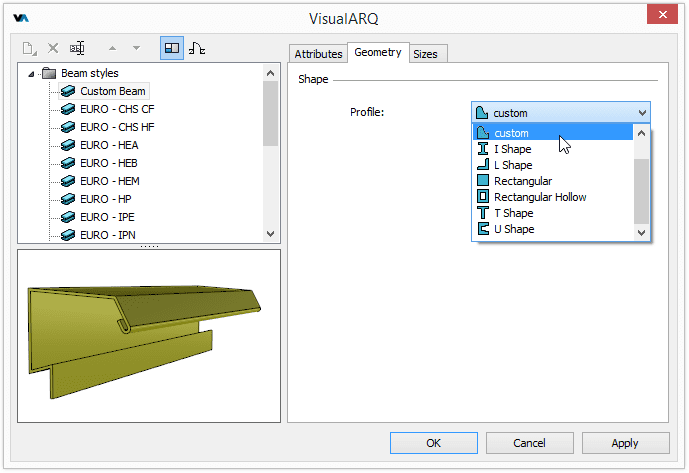
New Beam style with a custom profile.
Sizes
The parameters corresponding to the Beam sizes will vary in accordance with the type of profile selected. You can specify different sizes for the same Beam style.
The sizes can be specified at any time when inserting the beam from the insert dialog box by choosing the Profile > Other option in the Geometry section of this panel.
Parameters
In this tab you can create custom parameters by style and assign values by style.
These values can be overwritten by object, from the Parameters section  , in the Rhino Properties panel
, in the Rhino Properties panel  .
.
Plan view representation
Beams are represented in the plan view with a curve that has a DashDot line type by default. This curve follows the same alignment as the beam it represents. Edit this line type from the attributes tab for each beam style.
Components
Only beam styles created from Grasshopper definitions have components, and the number of components and their parameters depend on the definition.